
Ever see the banner with floating water bubble like the image on the left before?
This tutorial will teach how to make water bubble popping out from water. It will also create ridge's on the water below the bubble. It's using step by step tutorial, so it'll easier for you to learn.
Follow the step's :
1. Create 2 new layer
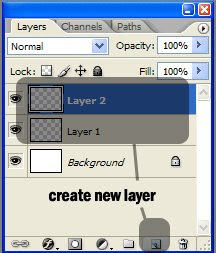
2. On the toolbar, activate the ellipse tool and change the colour to blue
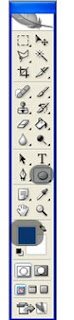
3. Create circle on layer 1, and ellipse on layer 2 (using the ellipse tool)
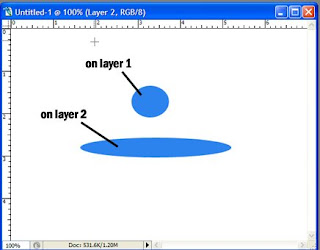
4. Activate rectangular marquee tool on toolbox
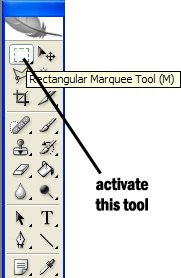
5. Select layer 2, use rectangular marquee by drag it on ellipse
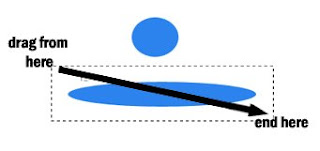
6. While rectangular marquee tool still activated, click menu filter-distort-polar coordinates. Choose rectangular to polar and click OK
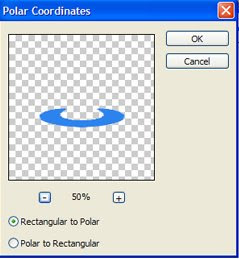
7. Click menu filter-distort-zigzag. Change the number like the pic, then click OK
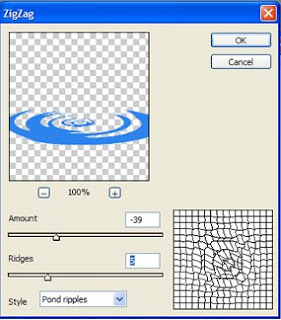
8. now click add a layer style-inner glow (to give colour effect)
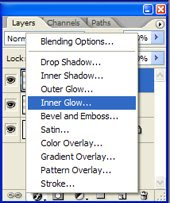
9. Change the number like on the pic, then click OK
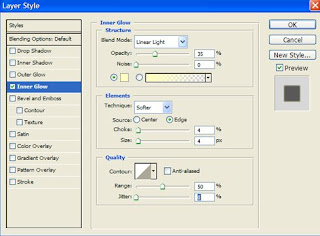
10. Now, select layer 1. Use move tool if you think that your circle is not on the appropriate position
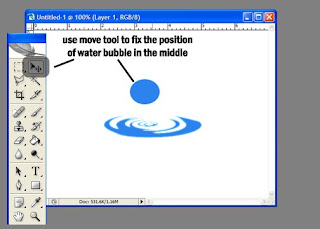
11. Click add a layer style-bevel and emboss
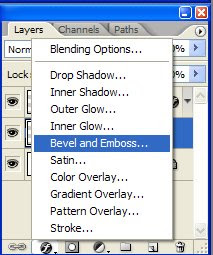
12. Change the number like on the pic, then click OK
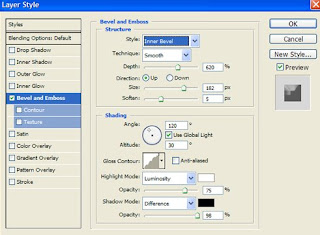
Now, your bubble ready to use. Don't forget to save it =3



|