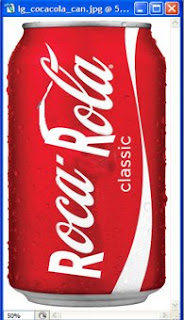
How to create it?
Follow this step
1. Open file of your product
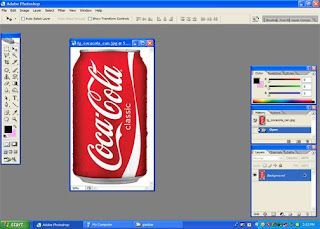
2. Create copy of layer by drag backround into copy layer
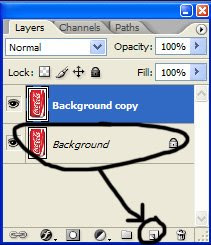
3. Delete the original background layer
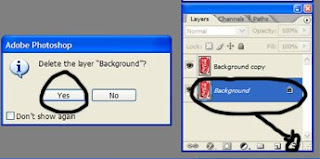
4. Activate the clone stamp tool
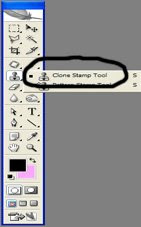
5. Press alt and left click and point into the red one in
your picture (depend on your product picture)
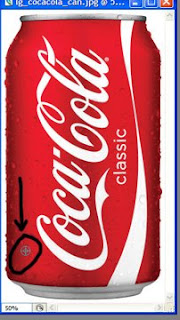
6. Look, the number 1 sign plus is the target sample, while
number 2 is the target, number 2 is where we want to change
the pic to be same as number 1 (number 1 is source, by pressing alt like
in step 5)
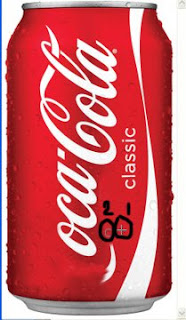
7. Do step 5 and 6 till the pic look like this
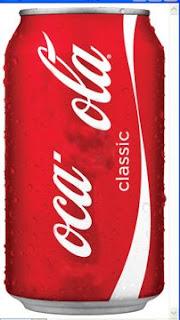
8. Now, using horizontal type tool typre "R"
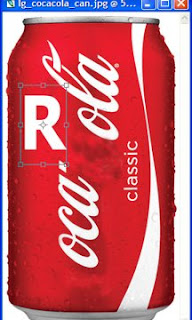
9. Click edit --> free transform
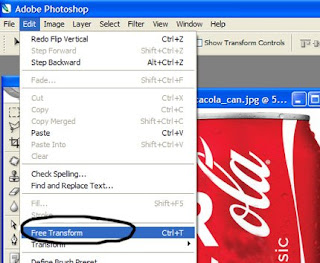
10. Move the text like in the pic
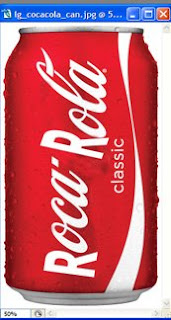
11. Activate the brush button, then on the menu bar, click
the down cursor, and choose calligraphic brushes
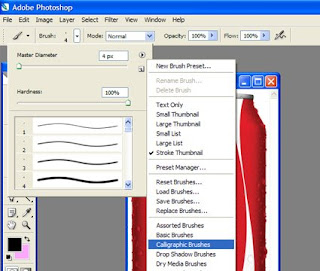
12. Pick the rite calligraphic brush
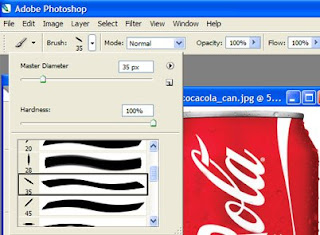
13. Make new layer and name it calligraphic
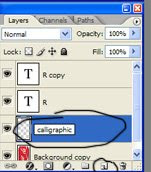
14. Change the foreground colour into white

15. Use your imagination to edit with the calligraphic brushes
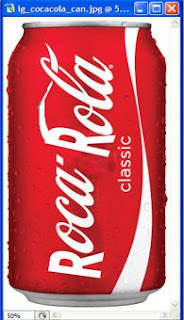
Tips: Its depend on your imagination that the result will be good or not.
Have a try!



|